Google Adsense, one of the world’s largest advertising programmes, has emerged as a source of revenue for website and blog publishers. The platform selects the best ads for websites based on their content and the profile of the users who visit the site, and the ads are created and paid for by companies that want to promote their products.
But while direct forms of monetisation such as AdSense bring in extra revenue up front, they also have their downside: that of hindering the browsing experience for site visitors. Hence, some publishers choose to block Google Adsense ads, with the intention of providing greater convenience to users visiting their blog or website.
There is also another reason, and that is that the fact of reviewing and filtering the ads that are displayed on a website is a deterrent to readers ending up in the dreaded webspam. At the same time, you can filter out the websites that are interested in advertising on the website in question, so as to minimise the traffic directed to competitors’ pages.

The different Google Adsense blocking options
Block by categories and sensitive content
Indispensable to optimise the user’s experience when visiting a page, taking advantage of the content that most interests the website. Since some ads can be annoying or even hurt the user’s sensibilities, if the advertising is in tune with the theme of the site, it will improve the browsing experience.
The ad blocking tool by ad category is only available in some languages. Blocking is implemented by taking the following steps:
- Log in to your AdSense account.
- Click on Blocking Controls.
- Click on Content
- Click on All websites, or click on the specific domain to block
- Click “Manage General Categories” or “Manage Sensitive Categories”.
- On the “General Categories” or “Sensitive Categories” page, use the controls to allow or block categories.
Block URLs
This blocking prevents the appearance of advertisements from different websites that may be from competitors. This preserves the interest of the traffic coming to the website for the content and products that are being promoted. The URL blocking is done in the following way:
- Log in to your AdSense account.
- Click on the Blocking Controls.
- Click on Content
- Click on All Websites.
- Click Manage Advertiser URLs.
- On the “Advertiser URLs” page, enter the URLs to block. If there are more than one, separate them with commas or line breaks.
- Finally, click on Block URLs. From this point on, ads from the selected URLs will no longer be served within 24 hours.
- There are a number of guidelines to follow when doing this type of blocking, and they are listed in the Google AdSense support blog specifically for this purpose.
Blocking Ad Networks
Blocking advertisements coming from third parties is another option. The steps to apply this blocking are as follows.
- Log in to your AdSense account.
- Click on Blocking Controls.
- Click on Content
- Click Manage ad networks.
- To allow ads that Google certifies in the future, enable the “Automatically allow new Google-certified ad networks” option.
- As a final step, to allow or block an available Google-certified ad network, use the control next to the network name. After this action, it will be activated in the next hour.